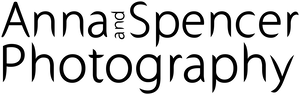Geeking Out on Gear | Speed Up Editing Time in LightRoom (Dramatically)
Hi Everyone,I (Spencer) thought I'd come on here and share a quick tip for those editing in Lightroom. If you're like me, well, you grew up in the generation of gaming - be it on the Atari, NES, N64, or the computer. Growing up with these, I've been 'trained' to be a skilled button-masher. I want to be able to use multiple functions on a keyboard at any given time by simply quickly tapping a button - ideally, while only using the mouse. And, in Lightroom there's a way to do this.First off, let me share with you my favorite mouse on the market, the Logitech G500 (you'll be hearing more about this mouse later on our blog). For years now, I've been a fan of Logitech - they have outstanding customer service (by far, they go much farther than any other tech company to make you happy) & products. I've even spilled coke on my mouse, and they've replaced it for me free of charge (I called in just to see if there was anything I could do to repair it myself). Also, with their gaming mice in particular, you have a wide variety of buttons to press at any given time. To be precise, roughly 11 buttons. First, an image of the mouse, and then I'll move on to how this can be used in Lightroom.
images from Logitech's website
So, now, onto how this can be used in lightroom. There's a program that is GREAT, well, a plug-in really - Lightroom Tamer. Lightroom Tamer allows you to configure keystrokes/shortcuts to do things in Lightroom that normally can't be done. For instance, in Lightroom, there's no keyboard shortcut for 'increase exposure by 1/3' or 'increase blacks by 5'; however, with Lightroom Tamer, you can setup your own keyboard combination to do pretty much anything in Lightroom.Now, here's where it gets fun/powerful - you can assign a keyboard shortcut (a series of buttons pressed simultaneously on the keyboard) to the buttons on your mouse. So, lets say I assign a random combination to my forward side mouse button (for example, something like alt+shift+ctrl+]). Now, in keyboard settings (on a mac, sorry pc guys & gals - there is a way, I'm just not sure what it is) I can add in the functionality into Lightroom Tamer. As soon as I add in these instructions to the keyboard settings, it simply works in Lightroom. Note, you have to be sure to use the exact names provided in the manual/document for Lightroom Tamer in keyboard settings - otherwise, it will not work. Now, in Lightroom, I simply press the correct button with my thumb and fly through editing.
Above is a screenshot of my current setup. I find for quick editing, exposure, recovery, and blacks are the most wanted. Also, the keyboard shortcuts there are all assigned to different buttons on my mouse through logitech's software (you may have to assign them using a pc for the G500 ... gaming mice aren't always 'supported' on macs, set it up on a pc, save, and then use it on a mac). For those in the gaming world - it's the difference between being a button presser - that is, hovering over the skill/item/whatever and clicking - and having key skills bound as a shortcut on the keyboard. Now, if only I could get AWSD int there too.
For reference, these are the items available with this setup/feature: